PowerPoint for the Web Now Allows Users to Embed Videos from their Own Computers

Microsoft has announced the release of a new feature in PowerPoint that will allow web users to add videos to their presentations right from their computers.
The announcement came on March 29, and was part of the software giant’s effort to allow users to make their web presentations more effective and expressive.
With this update, the functionality of embedding videos in PowerPoint presentations from a user’s computer has now become available across all operating systems, reported How-to Geek.
PowerPoint for the web allows users to create presentations right from the browser and save them in OneDrive without requiring them to install any software.
However, before the rollout of the recent update, people using PowerPoint for the web were unable to use their own videos while creating a presentation.
Microsoft is now updating the PowerPoint for the web with a functionality that has been native to the desktop version for a while.
In a recent blog published on the Microsoft Insider website, the software giant confirmed that PowerPoint Web now supports embedding videos in PowerPoint presentations right from user devices. Before now, users could only upload videos in their slides from other online platforms, such as YouTube and Vimeo.
With this update, Microsoft is committed to delivering a proactive user experience while helping create more personalised and immersive presentations instead of cookie-cutter templates.
Marking it as a long-requested and coveted update, the company, in the recent blog, said, “We’re happy to deliver and give you the ability to better express your passions using your own videos.”
In its blog post, Microsoft has broken down the process of embedding video content from user computers in a PowerPoint presentation. To add a video, users need to:
1: Open a new or existing presentation in PowerPoint for the web
2: Click the Insert tab on the ribbon toolbar; then click the Video dropdown menu, and choose “Video from device” to select the desired file.
3: Pick the video to be embedded in the slide from the computer and click the Open button to add it to the presentation.
4: Move, resize, or apply shape effects to the video
It should also be noted that the maximum size of the video that users can embed in their PowerPoint presentation is 256MB. Microsoft recommends using short (and hence smaller in size!) clips for maximum effectiveness.
According to the company, inserting clips in .mp4 file format offer the best video quality. However, Microsoft confirms that PowerPoint for the web supports .ts, .mov, .avi, .wmv, .m4v, .asf, and .mkv file formats.
According to Microsoft, this new feature is still in the roll-out phase which implies that it will be available for all users shortly.
Microsoft Trying to Offer Proactive Customer Experience
Microsoft has been updating and introducing new features in PowerPoint as part of its effort to fortify customer experience.
For example, recently, it has introduced Cameo, a built-in feature in MS PowerPoint that allows users to insert their live camera feed directly onto a slide.
Despite introducing multiple new features, creating professional-looking presentations with stunning charts in PowerPoint is still overwhelming.
Investing in high-quality PowerPoint add-ins like think-cell is the most viable and sensible decision for users looking to create great-looking presentations efficiently and in a short time.
By enabling users to make good-looking charts in minutes, enhancing slide layout and automating regular reports, a high-end PowerPoint add-in addresses typical PowerPoint issues.
Microsoft launched this new feature only a few days after PowerPoint got the automatic list formatting feature on the web. The company is committed to making the functionality available for Insider users soon who still don’t see it in their browsers.
Geeky News
Parallel House, 32 London Road
United Kingdom
COMTEX_433078390/2764/2023-05-19T17:02:57